Today we will see how to write JUnit test cases in Liferay. This can be helpful for unit testing. I assume that you have some idea about JUnit. If you want to learn JUnit you may watch Unit Testing with JUnit video tutorials.
So lets start this step by step:-
Step 1:-Create Project with Portlet
Create a Liferay project and then create a MVC portlet in it. Now inside your Controller just paste this method:-
HelloWorld.java
Explanation:-
Here we create a simple method getName that take user object and return user name prefix with Mr. We write test case for this method.
Step 2:-Create Another source folder
Create a source folder parallel to docroot. For this Right click on Project :-
New ->Others ->Search for Source Folder. Select Source folder and Click on Next and give Folder name as test/unit/src and click finish.
After this your project structure become:-
Step 3:-Run Ant Test
Right Click on build.xml->Liferay ->sdk->Test .This will create test-classes and test-results folder in your project which contain your test classes and test results.
Step 4:-Create JUnit Test
Create HelloWorldTest.java inside src (test/unit/src)and paste this:-
HelloWorldTest.java
Note:-
Your HelloWorldTest.java class give errors because of the jar file. So add mockito and powermock related jar in the lib folder of your project.These jars are available in sdk/lib. So copy the jars from lib folder of sdk and paste inside lib folder of your project.
Step 5:-Check Output
1)Successfull Test:-
Right Click on build.xml->Liferay ->sdk->Test
2)Failed Test:-
Now just change one line in HelloWorldTest as:-
assertEquals("r Joe", helloWorld.getName(user));
Here i remove the M from Mr. Again Run test:-
As you can see on console This test is failed.
Note:- If you want to mock request and response object you may refer here
You can Download Source code from Testing with Junit in Liferay..


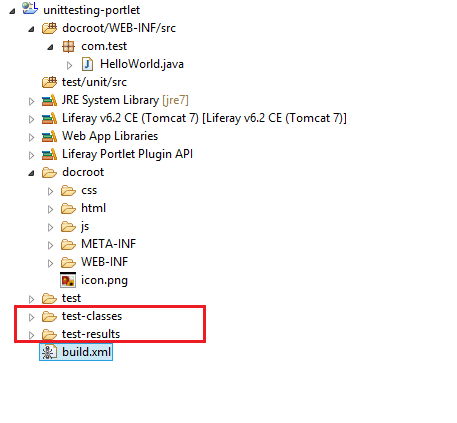


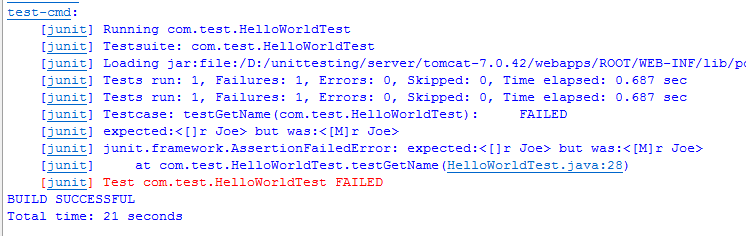
No comments:
Post a Comment