Today we will discuss how to develop a MVCPortlet with multiple action methods in Liferay. Here we create a portlet that contain two action methods with simple message.So lets start this step by step:-
Explanation:-
Step 1:-Create Liferay Plugin Project
Click on File -->New -->Liferay plugin project. A screen will appear
Provide the Project name and Select Plugin Type as Portlet and click finish.
Step 2:-Create Portlet in Project
In package explorer Right click on project --> New --> Liferay Portlet
provide class name, package and select SuperClass as MVCPortlet.
Step 3:-Change view.jsp
Open view.jsp and paste this content:-
view.jsp
Explanation:-
Here we simply create two actionURLs and two forms. Each actionURL is associated with a form.
Step 4:-Change the Controller
Open your java class and paste this:-
Demo.java
Click on File -->New -->Liferay plugin project. A screen will appear
Provide the Project name and Select Plugin Type as Portlet and click finish.
Step 2:-Create Portlet in Project
In package explorer Right click on project --> New --> Liferay Portlet
provide class name, package and select SuperClass as MVCPortlet.
Step 3:-Change view.jsp
Open view.jsp and paste this content:-
view.jsp
Explanation:-
Here we simply create two actionURLs and two forms. Each actionURL is associated with a form.
Step 4:-Change the Controller
Open your java class and paste this:-
Demo.java
Here we create two method each method handle one form. The name of the methods must be same in the name variable in actionURL creation. Ex:-
<portlet:actionURL var="firstActionURL" name="firstMethod" />
so first form is handle by firstMethod.
Step 5:-Check the Output
Deploy the portlet and add this to a page :-
On the Console:-
First=>Aditya First
On the Console:-
Second=>Second Test
Hope this will Help....
You can Download Source code from Multiple Action Method in MVCPortlet.
Related Post:-
You can Download Source code from Multiple Action Method in MVCPortlet.
Related Post:-


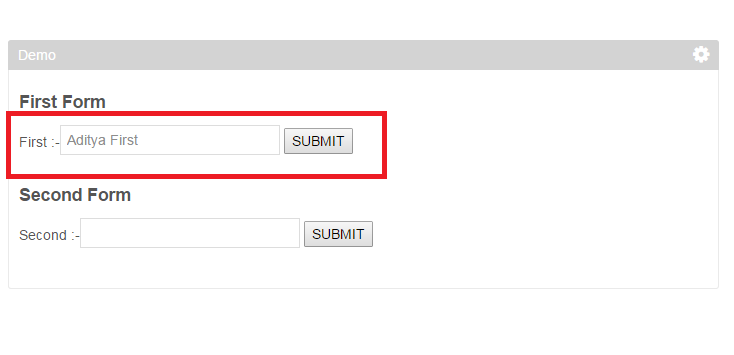

No comments:
Post a Comment