Today we will discuss how to handle Control Panel Permission in Liferay.Before reading this you must know how to create a particular role and how to assign Users to it.For this you may refer my previous post here.
Today we will create a User that can do all the control panel task except he can not create Sites and Roles.
So Lets start this step by step:-
Step 1:-Create Role
Sign in with test@liferay.com(Admin) then Go to Admin then control panel inside User section click roles then click on Add . Then you select Regular role and provide all the information as:-
For detail of how to create roles you may refer here.
Step 2:-Assign Permission to the Role
Then click the particular role Action Button and select Define permissions and select all the permissions except Roles and Sites as:-
and then click save.Here you can control that a particular role can create web content or not and many more permissions.
Step 3:-Create User and assign Role to that User
First create a User by Go to Users and Organization Section and create a regular User.Here i am creating a User with Control name,
and control@gmail.com as id. For detail explanation of how to create User you may refer here. Then Go to Control Panel Testing Role created in previous step and assign the User as:-
Step 4:-See Output
Logout from Admin and sign in as control@gmail.com and go to control panel and see the out put as:-
Here you can see there is no Roles in Users section and no sites in Sites section. I also remove some features from Apps and Configuration also.
Hope this will Help....
Step 2:-Assign Permission to the Role
Then click the particular role Action Button and select Define permissions and select all the permissions except Roles and Sites as:-
Step 3:-Create User and assign Role to that User
First create a User by Go to Users and Organization Section and create a regular User.Here i am creating a User with Control name,
and control@gmail.com as id. For detail explanation of how to create User you may refer here. Then Go to Control Panel Testing Role created in previous step and assign the User as:-
Step 4:-See Output
Logout from Admin and sign in as control@gmail.com and go to control panel and see the out put as:-
Here you can see there is no Roles in Users section and no sites in Sites section. I also remove some features from Apps and Configuration also.
Hope this will Help....
Related Post:-




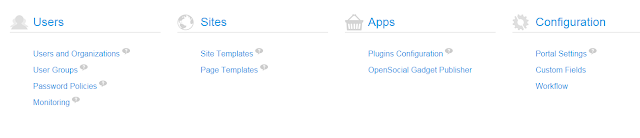
No comments:
Post a Comment